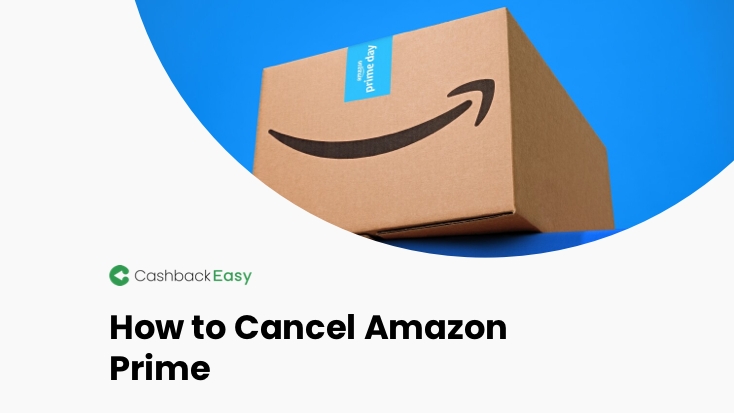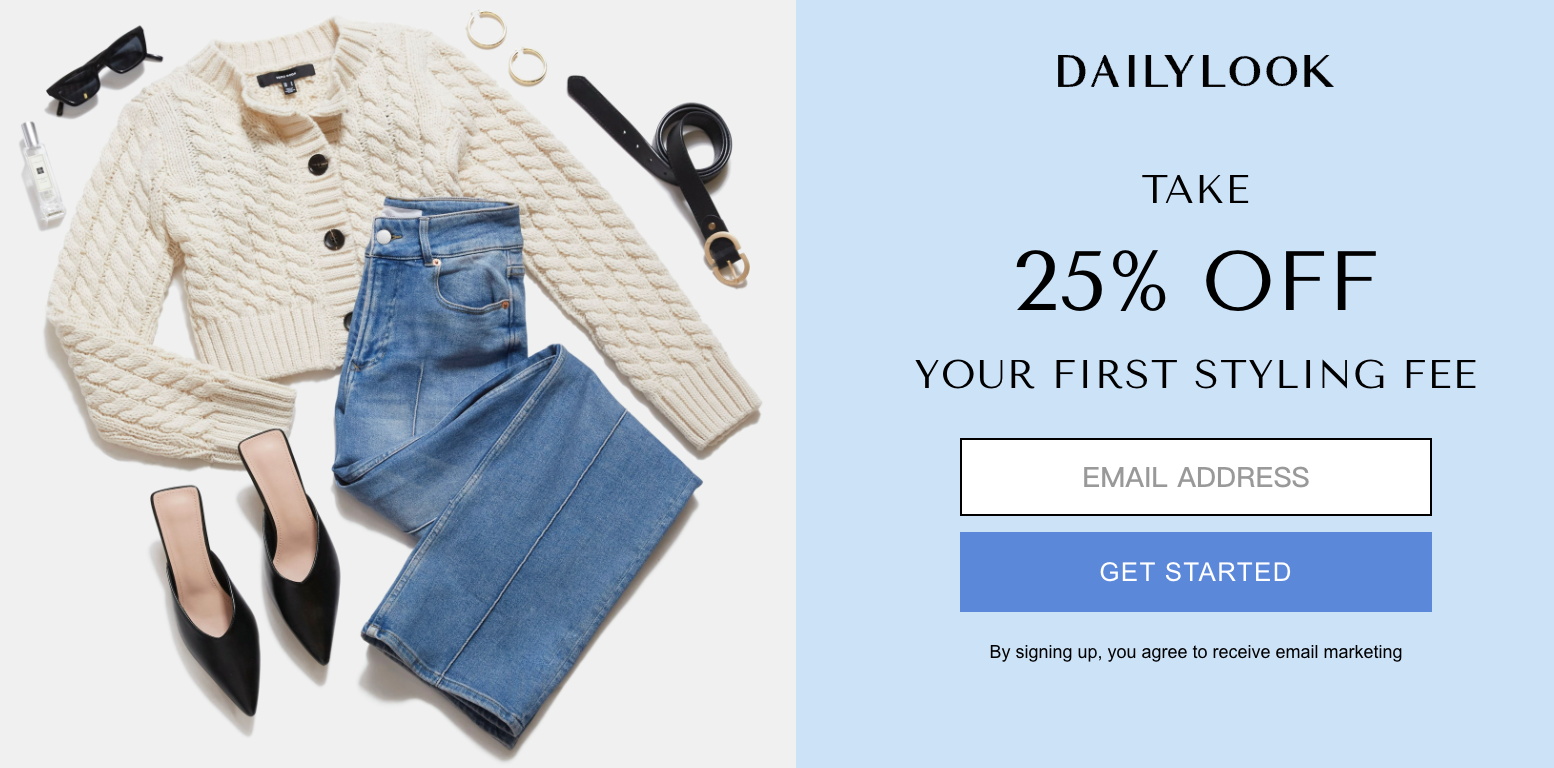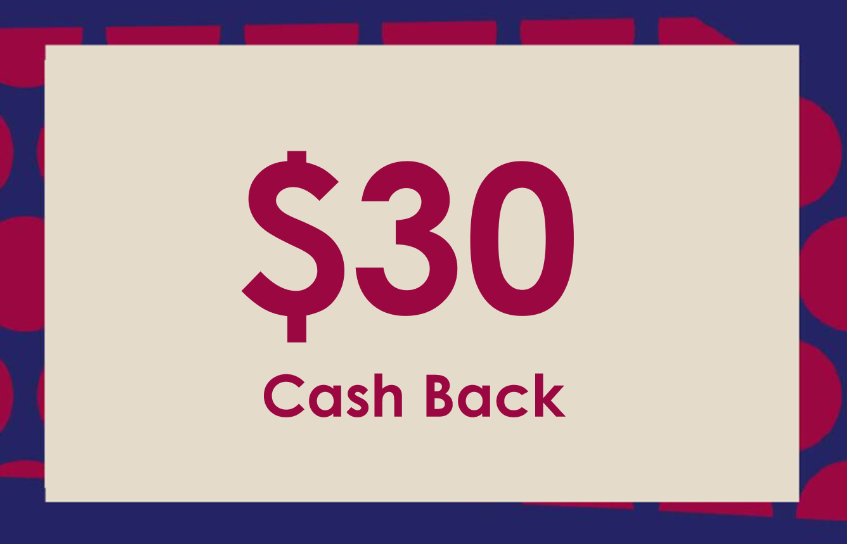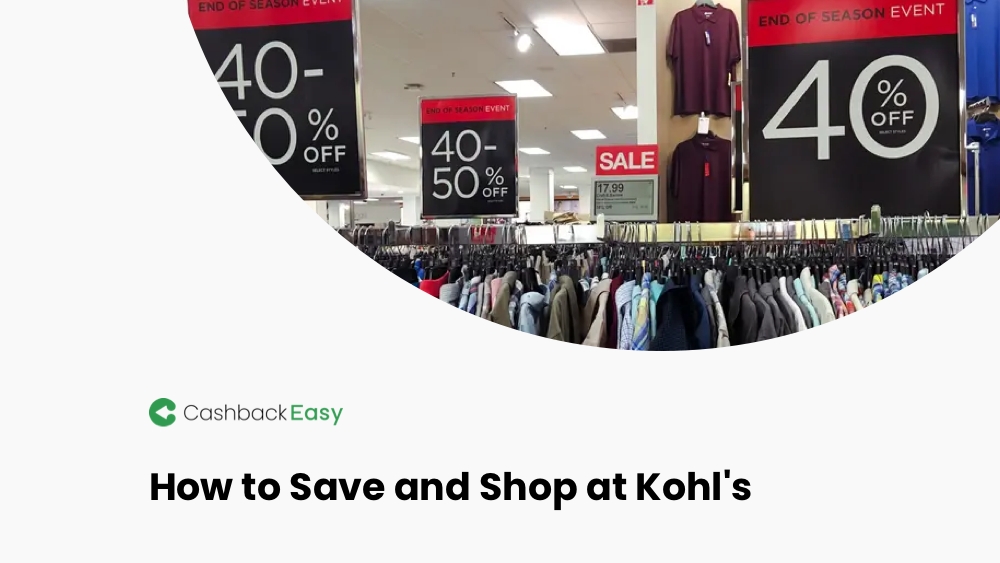Has your love affair with Amazon Prime fizzled out? Maybe you’re no longer enticed by the two-day shipping or the ever-expanding library of Prime Video. Perhaps you’ve discovered a new favorite streaming service or found alternative ways to get your shopping fix. Whatever the reason, canceling your Prime membership can be a smart financial decision. This guide will walk you through the steps of canceling your Amazon Prime membership quickly and painlessly, ensuring you avoid any unwanted charges and retain access to benefits until the end of your current billing cycle.
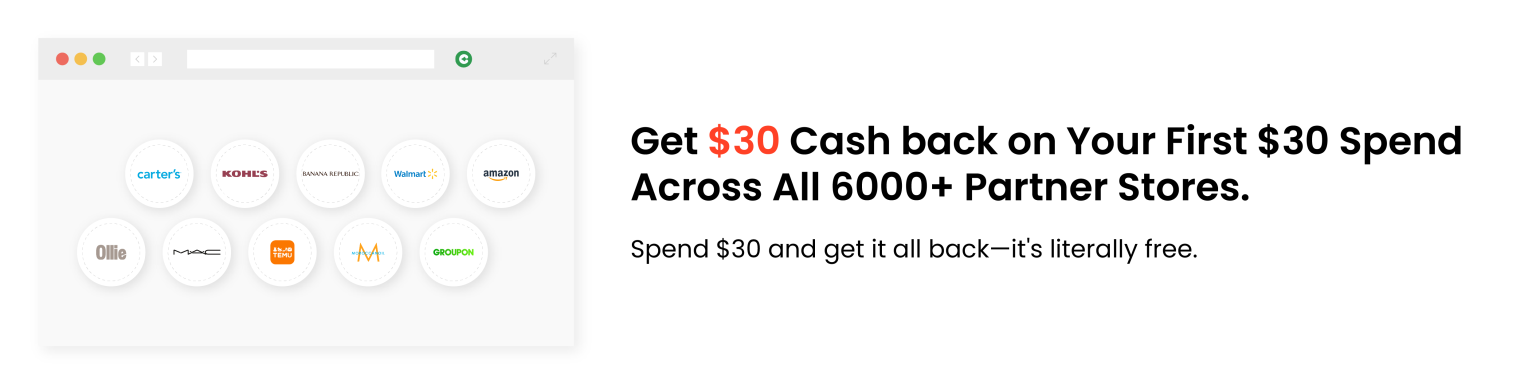
On a Desktop Computer:
Go to your Amazon account https://www.amazon.com/gp/css/homepage.html.
Click on “Prime Membership” under the “Account & Lists” section.
Click on the “Manage Prime Membership” button.
On the next page, you’ll see the option to “End membership & benefits.” Click on that button.
Follow the on-screen instructions to confirm your cancellation.
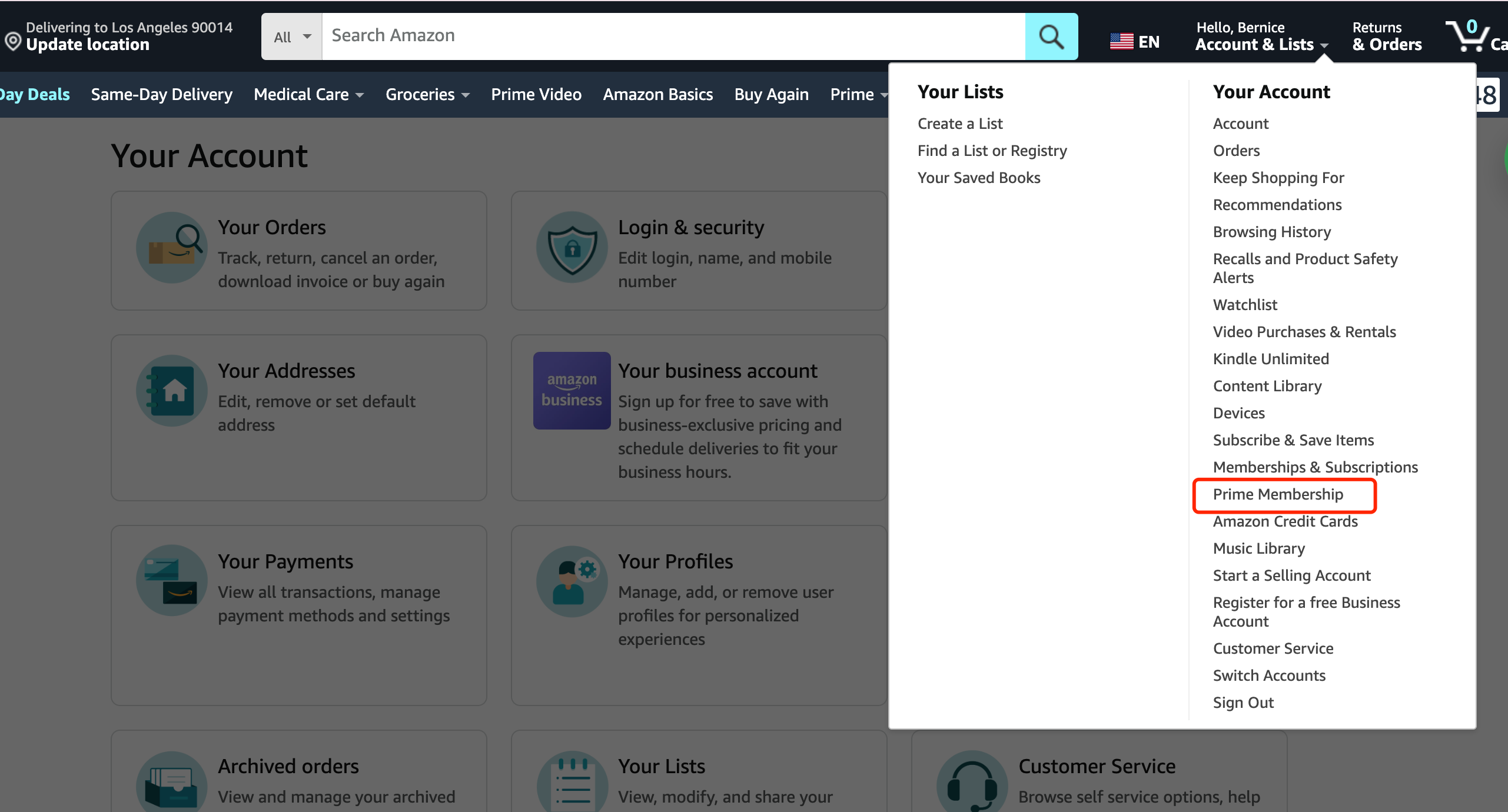
On the Amazon App:
Open the Amazon app and tap on the menu icon (three horizontal lines) in the top left corner.
Scroll down and tap on “Your Account.”
Tap on “Prime Membership.”
Tap on “Manage Prime Membership.”
Similar to the desktop version, you’ll see an option to “End membership & benefits.” Tap on that button.
Follow the on-screen instructions to confirm your cancellation.
Or you can just click the page site here to cancel: https://www.amazon.com/gp/help/customer/display.html?nodeId=GTJQ7QZY7QL2HK4Y
How to Cancel Amazon Prime Video
Amazon Prime Video is a benefit included with an Amazon Prime membership. Therefore, canceling Amazon Prime Video directly isn’t possible. However, you can cancel your entire Prime membership which will automatically cancel access to Prime Video. So following the above instruction to cancel Amazon Prime Video.
How to Cancel Prime Video Channel Subscription
On a Desktop Computer:
Go to your Amazon account https://www.amazon.com/gp/css/homepage.html [invalid URL removed].
Click on “Account & Lists” in the top right corner.
Select “Prime Video Channels” from the drop-down menu.
You’ll see a list of your active Prime Video Channel subscriptions.
Find the channel you want to cancel and click on “Cancel Channel.”
Confirm your cancellation by clicking on “End Membership” on the pop-up window.
On the Amazon App:
Open the Amazon app and tap on the menu icon (three horizontal lines) in the top left corner.
Scroll down and tap on “Your Account.”
Tap on “Prime Video Channels.”
You’ll see a list of your active Prime Video Channel subscriptions.
Find the channel you want to cancel and tap on it.
On the channel’s page, tap on “Cancel Channel.”
Confirm your cancellation by tapping on “End Membership” on the pop-up window.
Or you can just click the page site here to cancel: https://www.amazon.com/gp/help/customer/display.html?nodeId=G8637923FFWAR2YH
How to Cancel Amazon’s Automatic Renewal After Expiration
Amazon sets Prime membership to automatically renew by default. Prime members can change their account settings at any time to disable automatic renewal or directly terminate their Prime membership.
Steps to cancel automatic renewal:
Log in to your Amazon account.
Click on “Your Account.”
Select “End Membership and Benefits” under the Prime section.
Then click “Do Not Continue” to disable automatic renewal.
After successfully disabling automatic renewal, you will see a confirmation message indicating that your membership will not automatically renew at the end of the trial period.